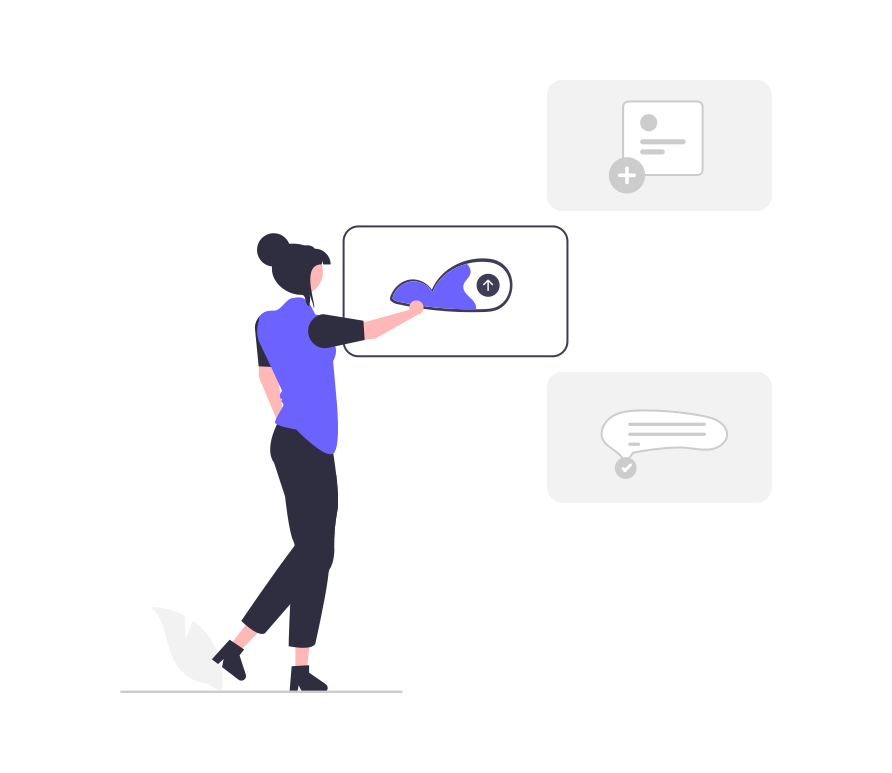As a website owner or developer, you understand the importance of maintaining a stable and functional WordPress site. But what happens when you want to make significant changes, test new features, or troubleshoot issues without affecting your live site? This is where WordPress staging sites come into play. In this comprehensive guide, we’ll explore everything you need to know about setting up and utilizing staging environments for your WordPress website.
What Is a WordPress Staging Site?
A WordPress staging site is essentially a clone of your live website that exists in a separate, isolated environment. It allows you to experiment, make changes, and test new features without impacting your live site or disrupting the user experience. Think of it as a sandbox where you can freely play and iterate without consequences.
The Importance of Using Staging Sites
- Risk-Free Testing Staging environments provide a safe space to test new plugins, themes, or custom code without the fear of breaking your live site. This is especially crucial for e-commerce sites or high-traffic websites where downtime can be costly.
- Quality Assurance Before pushing updates to your live site, you can thoroughly test them in the staging environment to ensure everything works as intended. This helps maintain a high-quality user experience and prevents potential issues.
- Collaboration and Client Approval For agencies and freelancers, staging sites offer a way to showcase work-in-progress to clients and gather feedback before making changes live. This streamlines the approval process and improves client satisfaction.
- Training and Onboarding Staging sites can be used to train team members or clients on WordPress functionality without the risk of affecting the live site.
- Backup and Recovery In addition to regular backups, a staging site serves as an up-to-date copy of your live site, which can be invaluable in disaster recovery scenarios.
Methods for Creating a WordPress Staging Site
- Using Hosting Provider Tools
Many reputable WordPress hosting providers offer built-in staging tools as part of their services. Let’s explore how to create staging sites with some popular hosts:
Elementor Hosting:
- Log in to your My Elementor dashboard
- Locate the desired website and click “Manage this website”
- Scroll to the Staging Environment section
- Click “Create Staging”
- Confirm the action
Bluehost:
- Access your WordPress Admin area
- Navigate to Bluehost > Staging
- Click “Create Staging Site”
- Once created, click “Go to staging site”
SiteGround:
- Log in to SiteGround’s dashboard
- Go to WordPress Tools > Staging
- Add your website to the staging site manager
- Select your website URL and click “Create Staging Copy”
- Set a password and provide login credentials
- Open the WordPress wp-admin area
- Click on WP Engine in the left sidebar
- Select “Legacy Staging”
- Click “Copy Site From Live To Staging”
Flywheel:
- Access Flywheel’s dashboard
- Go to the Advanced tab
- Under Staging, toggle the switch to “On”
- Access your staging site via the provided URL
Using hosting provider tools is often the simplest and most reliable method for creating staging sites. It ensures compatibility and often includes easy one-click deployment options.
- Using WordPress Plugins
For those whose hosting providers don’t offer built-in staging tools, or for users who prefer more control, WordPress plugins can be an alternative solution. Two popular options are:
WP Staging:
- Install and activate the WP Staging plugin
- In the WordPress dashboard, go to WP Staging
- Click “Create New Staging Site”
- Name your staging site and click “Start Cloning”
- Access your staging site via the provided link
WP Stagecoach:
- Install and activate WP Stagecoach
- Enter your license key in the plugin settings
- Click “Ride the Stagecoach” in the WordPress dashboard
- Follow the guided wizard to set up your staging site
- Access your staging site via the provided URL
While plugins offer flexibility, they may have limitations in terms of server control and could raise privacy concerns as some store staging sites on their servers.
- Manual Creation
For advanced users comfortable with server management, creating a staging site manually offers the most control but requires technical expertise:
- Create a subdomain for your staging site
- Set up a dedicated FTP account for the staging environment
- Copy your live site’s files to the staging subdomain
- Export your live database and import it to the staging environment
- Update the wp-config.php file in your staging site with the new database details
- Adjust URLs in the staging database to reflect the new subdomain
This method requires careful attention to detail and may result in temporary downtime when deploying changes to the live site.
Best Practices for Using WordPress Staging Sites
- Regular Synchronization Keep your staging site up-to-date with your live site to ensure you’re testing on the most current version of your website.
- Use Unique Credentials Create separate login credentials for your staging site to maintain security and prevent accidental changes to the live site.
- Disable Search Engine Indexing Prevent search engines from indexing your staging site to avoid duplicate content issues. Add the following line to your staging site’s robots.txt file:
CopyUser-agent: *
Disallow: /- Implement Version Control Use version control systems like Git to track changes and collaborate effectively when working on staging sites.
- Test Thoroughly Before deploying changes to your live site, conduct comprehensive testing, including cross-browser and mobile device checks.
- Document Changes Keep a detailed log of all changes made on the staging site to ensure smooth implementation on the live site.
- Use Staging-Specific Tools Some plugins and themes offer staging-specific features. Take advantage of these to streamline your workflow.
Common Uses for WordPress Staging Sites
- Major WordPress Core Updates Test compatibility with new WordPress versions before updating your live site.
- Theme Changes and Customizations Experiment with new themes or make significant design changes without affecting your live site.
- Plugin Testing Evaluate new plugins or update existing ones to check for conflicts or performance issues.
- Content Revamps Plan and implement major content overhauls or restructuring of your site.
- Performance Optimization Test various optimization techniques and measure their impact before applying them to your live site.
Conclusion
WordPress staging sites are an invaluable tool for website owners, developers, and agencies alike. They provide a safe, controlled environment for testing, development, and experimentation without the risks associated with making changes directly on a live site. By following the methods and best practices outlined in this guide, you can effectively leverage staging sites to improve your WordPress development workflow, ensure site stability, and deliver a better user experience.
Whether you choose to use your hosting provider’s tools, WordPress plugins, or create a staging site manually, the benefits of having a sandbox environment for your WordPress site are clear. Embrace the power of staging sites and take your WordPress development process to the next level.